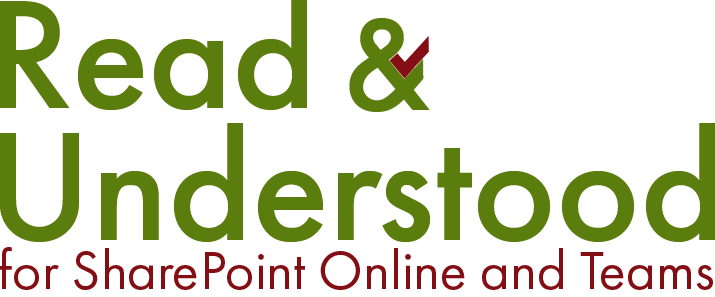-
copy link
It is possible to send external unlicensed users acknowledgement requests, by following this simple approach:
The Users must be invited via Azure Active Directory, it is not enough to just to change sharing permissions on a file in SharePoint
We recommend you manage the users through an Azure AD group once they have accepted the invite.
Within Read And Understood, add the Group to a Document Selector rule that targets the documents you want them to acknowledge reading.
Provide the Group permissions to the SharePoint site/Library/Folder that hosts the documents they're expected to read.
User acknowledgements will behave exactly the same way as internal users. All reports will identify the users by their external email address.
-
This question crops up a lot. While we might be keen to put that new updated document out and get an immediate response, it will be decided by the type of document/s you are updating/creating. For example:
A company policy
This type of document is important to how employees perform their jobs, however we must make sure this information is made available to all employees. In such a case, we should factor in holiday leave or possible staff sickness to ensure that when the employee returns to work that have sufficient time to read the document and complete the acknowledgement request. As a guide, we would recommend a minimum of 21 days (3 weeks) for company policies, procedures etc.
A project document
While working on projects you may need information to be read much quicker, perhaps within a much shorter timeframe - 1 or 2 days. In addition, when using content types with projects you can have different Document Selectors based on the content type so for some document just send a notification, or for the more critical project files, send an acknowledgement request.
-
Consider a scenario whereby you want to make changes to a document that may involve different contributors to the document.
Read and Understood sweeps the enabled libraries to identify which documents have been updated, to then put targeted documents into lifecycle and start the notification process. However, some documents may require an authoring process that may take many days. To stop Read and Understood putting a document into lifecycle too early you have the following options:
If you have updated the document in error, or simply want to make changes the following day it is possible to delete the document from the Notification Process from within the Settings list > fast-track/Manage option where you will see the document ready for notification. Simply delete it and it will not be added to the lifecycle until it is next updated.
For company documents that have a more complex review and update process, such as company policy, we recommend you use the SharePoint feature to enable Minor and Major version on its library. When working on the document, work with minor versions, and only when you are ready for the notification to be sent, check it in as a major version. This Microsoft Article explains the Major and Minor Versions. Read and Understood is aligned with this approach as the way to manage how documents are controlled before being made available to a wider audience.
-
Read and Understood will not send any notifications for newly enabled libraries unless you perform one of the following actions:
Update an existing document or create a new document. This will trigger a notification for that document
Enable the Onboarding option 'All group members on first use' on the Document selector for which you want to immediately send notifications for. In the To recipient field use a Group that has the users you wish to send notifications to.
Configured at least one Document Selector for the Library
Further reading:
-
Here is a PDF document that details information stored by the Read and Understood app.
-
Distribution lists are not supported in the App. Permissions in SharePoint cannot be granted to Distribution Lists and therefore, there was a greater risk that users get unauthorised access errors. However, you can convert them to mail enabled security groups.
In addition, with the induction of Column Addressing using the SharePoint People picker column, Microsoft does not support the use of Distribution lists.
IMPORTANT: When using Groups it is important that you enable the option 'Allow messages from people inside and outside my organization', otherwise any messages we attempt to send will bounce and not be received.
-
Yes. Nested group support is now supported by the read and understood app. If you installed Read and Understood prior to March 2024, then you need to enable the option within app in the 'Site Administration'.
-
No. The people picker provided 'hooks' into the SharePoint people picker field and by default will allow for Everyone except external Users group to be added. However, this is neither a SharePoint or Entra ID group and as a result, can not provide the Read and Understood with a list of 'users' to notify.
The use of this group could also be considered a risk. Assuming you had a large organisation of 1,000s of users and updated/created just 5 documents if the app was to generate a single notification for every user and the 5 documents this would exhaust the monthly inclusive amount. While this might be something you wish to do, it could also incur unexpected additional costs if done in error. If it is your intention to notify all users, we recommend you use an Active Directory security group that contains the users.
-
The only time you can fast-track documents is during a trial period for evaluation purposes, this is so you don't have to wait for the elapsed date for each step to be performed. With fast-track it is possible to put a document through the notification lifecycle process more quickly - for evaluation purposes. However, in a live production setup, the option is limited otherwise this would skew the reporting and would not provide users the opportunity to respond to notification with the allotted time.
It is possible to use the 'Manage document Lifecycle versions' when new versions are created if you need to immediately let users know of a new document or version. This saves waiting for the automated midnight run to process the sending of acknowledgement requests.
-
If you are planning to change your tenant domain, please raise a support request by emailing us at support@spadditions.zendesk.com. We need to register the new Domain as you make the change so we can continue to authenticate to the tenant.
-
If users are experiencing issues with accessing our App to Acknowledgement reading documents, please ensure you whitelist the following domains used to load the required scripts:
-
If you receive emails relating to 'Error: The remote server returned an error: (404) Not Found' this error can be caused if you have renamed the SharePoint site Read and Understood App is installed.
Please raise a support case with us and we can get the Site URL updated support@spadditions.zendesk.com.
-
If users get a blank screen when acknowledging documents on an iOS device using Safari/Edge/Chrome, you will need to follow these steps to turn off Prevent cross-site tracking.
Click Settings > Safari.
Locate section Privacy & Security then Deselect the option “Prevent cross-site tracking”.
If users get a blank screen when acknowledging documents on a Mac in Safari, you will need to follow these steps to turn off Prevent cross-site tracking.
In the Safari app on your Mac, choose Safari > Preferences, then click Privacy.
Deselect the option “Prevent cross-site tracking”.
-
If you have enabled IP Address blocking on your 365 tenant it is likely that this will impact on third party app like Read and Understood from communicating externally. More information is provide in this Microsoft article Control access to SharePoint and OneDrive data based on network location
-
It is imperative that you whitelist readandunderstood.com in your Microsoft Exchange. Failure to do so will result in some, possibly all, emails being filtered before reaching the intended recipient. In addition, also whitelist zohobooks.com as monthly invoices will be sent via that domain.
If using our new Office Mail plans then you are still required to complete this should you ever exceed your email send limit imposed by Microsoft or for other Application warnings.
-
For the app to pickup changes to a user details such as First, Last, Email or Account status, you must provide the app with Azure access. Our documentation provides detailed steps on this process Integrate with Active Directory...
Users are typically managed through Azure Active Directory and those changes are then sync'd to SharePoint User Profile Manager, neither the Read and Understood app has access to without being provided access.
-
Microsoft provide a Graph feature Presence that enable delegated users access to read the presence of an employee. Unfortunately, this feature is not currently supported by App Permissions and as such we cannot currently access that information.
It is our intention that once Microsoft extend the functionality of Presence to allow App access, we will consider using this for User Acknowledgements. We could then feed this back into the reporting to highlight users that were unavailable for long duration for the acknowledgement process.
-
It is possible to have acknowledgement requests for 'Links' within a SharePoint library. Occasionally, you may refer to content either elsewhere in SharePoint or an external site. You can send acknowledgment requests for this content, however we recommend you follow the process shown in this video.
Important: when creating links for SharePoint links, do not use Sharing Links as these links will go through redirection so may not behave as expected.
-
Read and Understood previously included a 'Questionnaire' feature that provided a mechanism to have the Employee, as part of an Acknowledgement request, to answer questions about the updated document.
We chose to deprecate this feature, however if you think this is a feature you would want then we would be interested in your feedback. We are constantly look to evolve and improve Read and Understood and many enhancements we have made, such as on-boarding have come about through our valued customer feedback.
Why did we remove it? Customers believed in the importance of employees reading the document. It was easy, should an employee choose to, simply search the document to answer the questions. This shouldn't be a test but opportunity to impart knowledge so employees are equipped with the tools they need to do their job.
Lastly, if you only want users to read the changes within a document, then our customers use Track Changes to highlight what has been updated.
-
Customers can choose one of our paid plans to use a 365 mail account in their tenant to send employee acknowledgement request emails. For customers using the Free plan, we send all emails using a 3rd party (Mandrill) as this provides the easiest configuration and setup.
-
There are a number of ways in which updates to the file name can be made to files in SharePoint, most of which will result in a new Read and Understood email notification. However, if you want to change a file name and not send a notification, then this is possible by opening the file in a Microsoft Office application (Word, Excel...) in the Browser and rename the file that way. This doesn't not cause SharePoint to log this as a file version change.
When renaming files through the Library context menu, document grid or information panel, then all of these actions would cause a version update on the file in SharePoint. As a result, Read and Understood will pick up this change and process it.
-
We introduced the concept of a Summary Owner Recipient as a way of tracking and managing document acknowledgements. We set the Summary Owner Recipient within a Document Selector. When the acknowledgement cycle completes will email the Summary Report Recipient to provide them with details on who did or did not Acknowledge Reading. In addition, if there have been errors notifying someone to acknowledge a document then again this information is provided to the Summary Report Recipient who can decide how best to act.
Reporting, such as the Summary Owner Recipient report is geared towards getting visibility of just the documents they are responsible for.
As a guide the Summary Owner Recipient could be a company compliance office or, and this may be decided based on your site structure, a department manager if the structure is department based.
The Summary Owner Recipient is not necessarily the author, more a person who has overall responsibility for the content.
-
When users leave a company but their account remains in a SharePoint or Azure Active Directory group, Read and Understood will continue to attempt sending notifications to that user until they are removed.
For customers using our new onboarding features, by removing a user from a Group allows the Read and Understood Add-in to track when they left and, 'should' they return, apply the rule as to whether they should be required to re-read all documents. This typically works great for contractors that may come and go.
-
Assuming you have 100 users to receive an acknowledgement request for a single document. They will have 3 weeks to complete the 'Acknowledge read request' and during this time 2 reminders will be sent including an overdue email to notify those users who did not complete the request in time. Lastly, a summary email will be sent to the Summary Report Recipient. The assumption is that after each notification 50% of those that had not previously acknowledged do complete the request.
Day 0: Document updated to trigger the Read and Understood process. Overnight an email is sent to all 100 users
Day 6: Overnight email sent to 50 users still to acknowledge
Day 13: Overnight email sent to 25 users still to acknowledge
Day 20: Overnight email sent to 12 users that failed to acknowledge. Owner summary email sent to user.
In total, 187 emails were sent for the single document update. While this is a guide, the actual number could be within the region of 101 to 401, assuming either everyone acknowledged within the first week or no one acknowledged the request.
Companies will vary in size as will the target audience expected to acknowledge reading of the new/updated documents. This scenario will help you to better estimate the monthly Read and Understood notifications and whether a Free plan is appropriate for your usage.
-
When content, such as a document, library or site is deleted and that content was targeted by Read and Understood the document owner will be notified. In such circumstances the email notification will provide a link to the Read and Understood settings list where it will be possible to delete the 'Document Selector' targeting the deleted content. When the Document Selectors are removed for the deleted content the notification emails will stop. If the deleted content is restored Read and Understood will continue to process updates and notifications.This article provides additional information about deleted content targeted by Read and Understood.
-
It is possible to adjust the permissions for who can read and/or edit Document Selectors at either site or library level. This link provides additional information on how to do this
-
When using the Read and Understood add-in we advise you do not use incognito or private browsing mode.
Microsoft 365 requires the use of 3rd party cookies as limiting this functionality can cause issues.