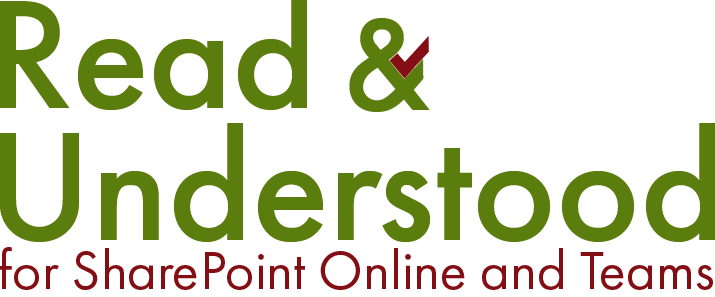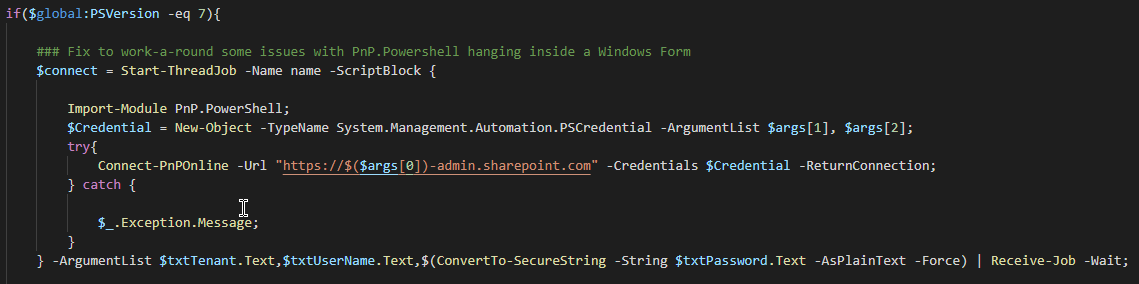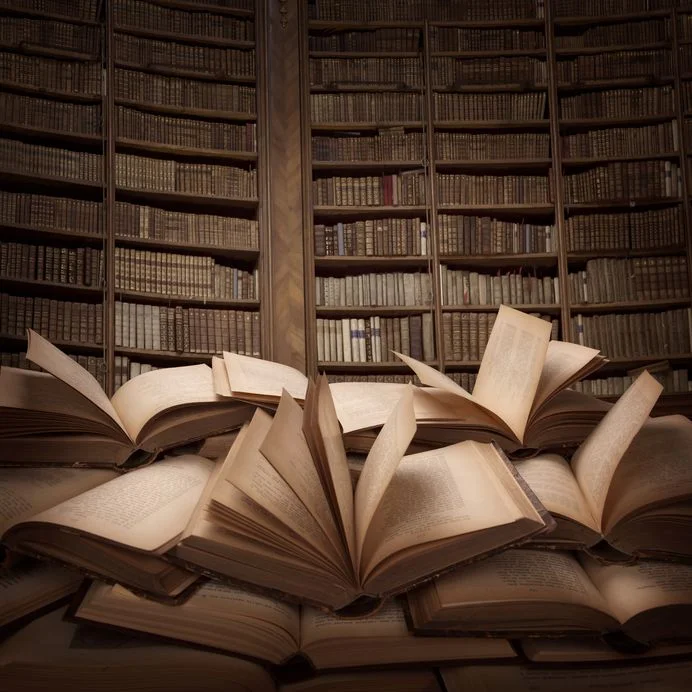Microsoft New Employee Onboarding hub with Read and Understood
In October 2020 Microsoft released the New Employee Onboarding hub for
SharePoint online to:
‘…help organizations improve their onboarding process and experience the
benefits of a well-planned new employee onboarding process‘.
The information below is taken from the Microsoft Article on New Employee
Onboarding hub
article on the importance of onboarding new employees:
Why invest in a new employee onboarding site?
New employee onboarding (NEO) should be a strategic process that integrates
new employees into an organization and its culture while providing the
knowledge and tools needed to become fully contributing team members. NEO
processes often fall short for both the new hires and the organization. Only
12% of employees strongly agree their organization does a great job of
onboarding new employees. An engaging and well organized NEO process can
make all the difference in helping a new hire navigate through an exciting –
but stressful - career journey, and it can have major organizational
benefits.
Strategically planned NEO experience can:
Improve new hire performance and time to productivity - Organizations
with a standard onboarding process report 50% greater new-hire
productivity.
Improve new employee retention - Based on our research, 69% of
employees are more likely to stay with a company for three years if they had
a great onboarding experience. Employees who have a negative onboarding
experience are twice as likely to look for new opportunities in the near
future.
Onboarding with Read and Understood
Building on the NEO site template, use the new Read and Understood Onboarding
feature to increase productivity, ensuring new employees read the documents that
are important to your company and equally important to help them fulfil their
new role.
A Quick Introduction to Read and Understood
Read and Understood targets some or all documents within SharePoint libraries
using ‘Reading Categories’. The Reading Categories define who should be Notified
when documents have been added / updated. Reading Categories also:
Select the employees required to ‘Acknowledge’ reading documentss
Set an ‘Owner’, who report on employee document Acknowledgements
Set the duration (days) by which employees are required to acknowledge
updated documents
Send reminders at intervals to prompt those employees who have yet to
complete the Acknowledgement
How Onboarding Works for Employees
Read and Understood tracks employee membership of SharePoint and/or Azure Active
Directory Groups. When a new employee is added to a group, a Notification
(email) is generated for each current document version targeted by a Reading
Category. When a new employee completes an Acknowledgement request, their
comments are recorded in Read and Understood against that document version.
Keeping existing employees Notified of new or updated documents is equally
important as informing new employees. Existing group members are automatically
updated as and when documents are changed ensuring all employees read the
documents that are important in fullfilling their role.
Not Everything is a Document in SharePoint
It is common for companies to provide training or induction videos. If the
videos are in SharePoint then they too can be part of the onboarding process
with Read and Understood.
Embracing Microsoft Teams Sites
Many companies we work with are embracing Microsoft Teams. Files stored within
Microsoft Teams Sites can be used with Read and Understood.
Reports to reduces corporate risk to stay audit ready
A full audit history for each document version of new, though onboarding, and
existing employees who did or did not acknowledge reading.
Documents in Other Sites
Files you want onboarding employees to read do not have to reside within the new
onboarding hub but can be located in any SharePoint site library. Read and
Understood brings information together to make it easier for employees.